-
Perfectly Square
How to make a rectangular object perfectly square using PTGui:
The frame is straight, but somehow the photo looks distorted.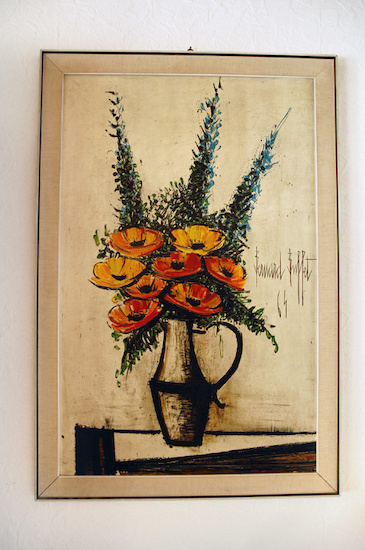
The camera (film/sensor) was not exactly parallel to the object during the exposure and resulted in a slightly skewed frame along with some distortions (bowed lines) caused by the lens:
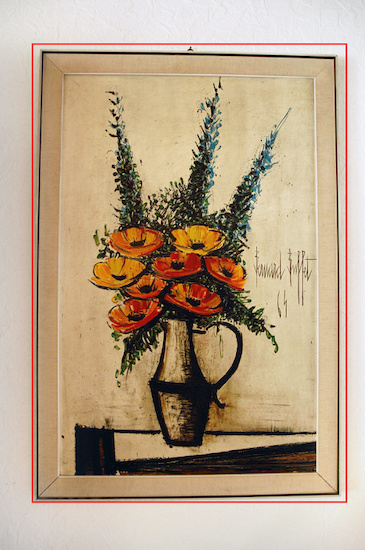
This can easily be fixed with the panotools: start with vertical and horizontal control points. For this I'm using the PTGui software. Note: by default t1 points (vertical line) are selected. Change horizontal control points to the t2 type.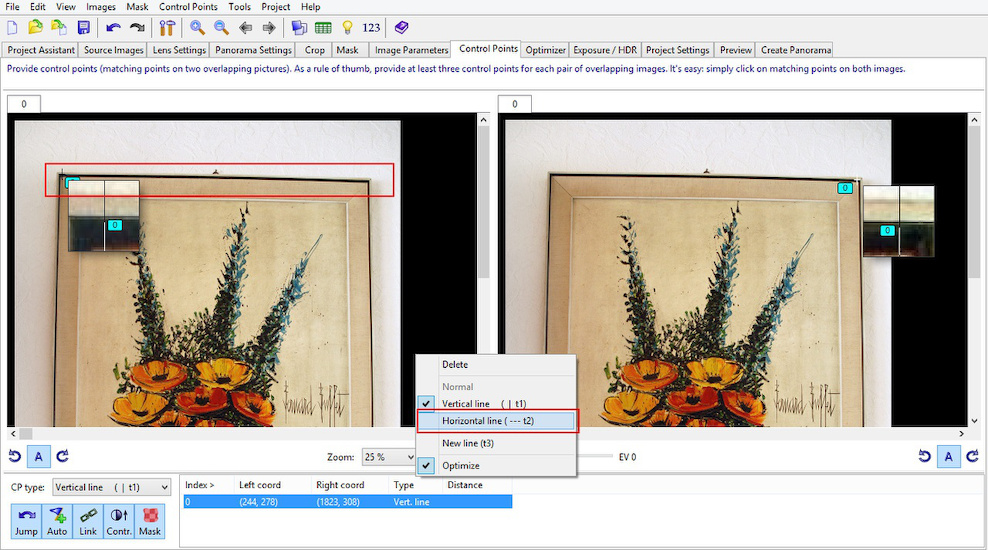
It is important to align vertical and horizontal control points not only at the corner points but also in the middle of the sides. Any camera lens has a distortion and lines are not straight. Using the middle points will fix those bows too.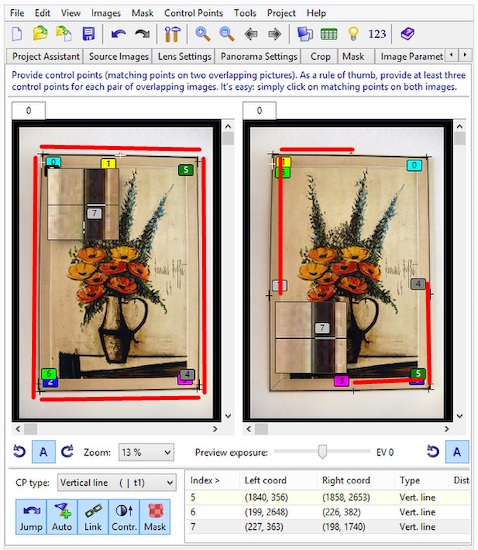
Make sure the lens type is rectilinear:
And the projection is set to rectilinear: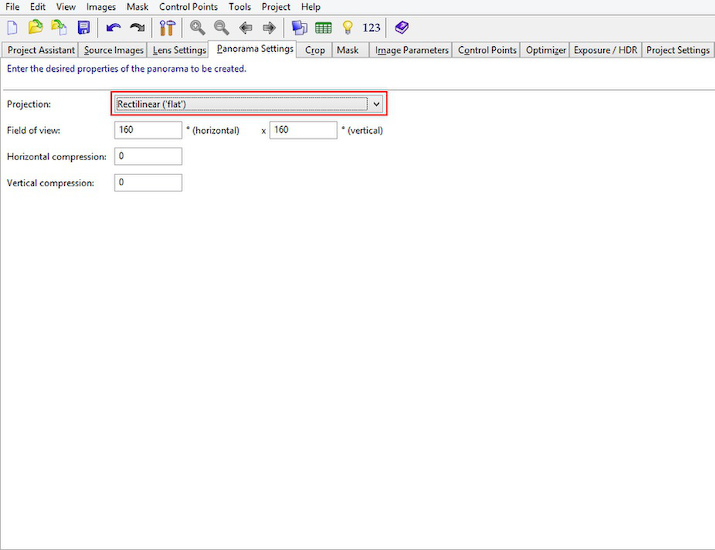
Select Raw, Pitch and Roll and run the first optimization. It is important not to select all variables at once: optimization is finding a low spot in a multidimensional field and optimizing for Raw, Pitch and Roll first you make sure not to optimize on a local spot in a wrong location.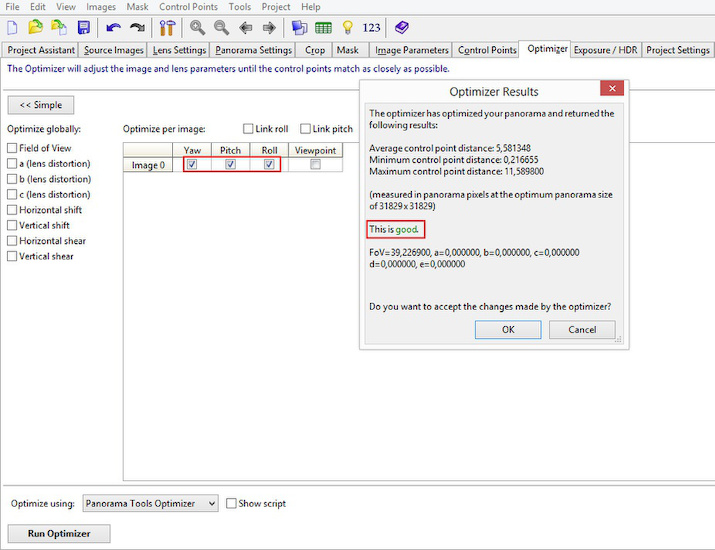
The first result looks good and corners are aligned correctly. Now we fix the bowed lines.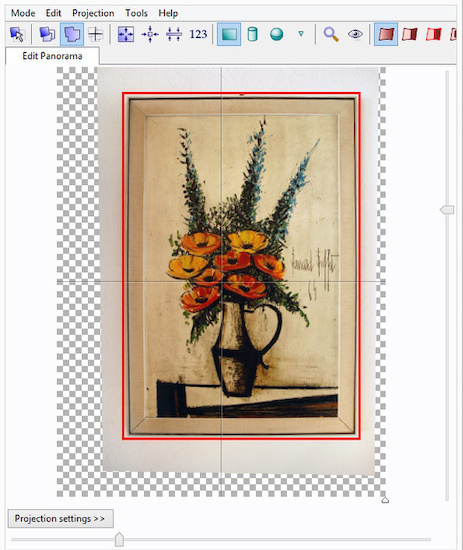
Add the Field of View, b and vert/horz shift. Do not use a, b and c altogether. Just the b parameter is perfectly suited for the non-wavy camera lens distortions. The optimizer can now calculate the exact parameter values: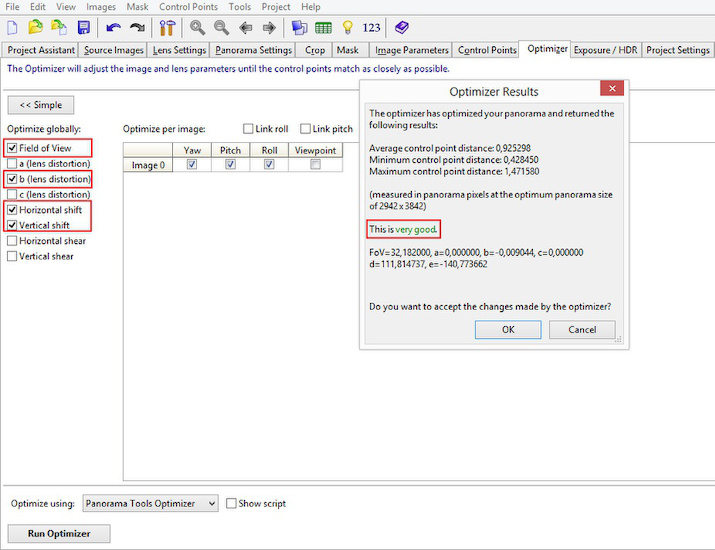
The object is now straitened: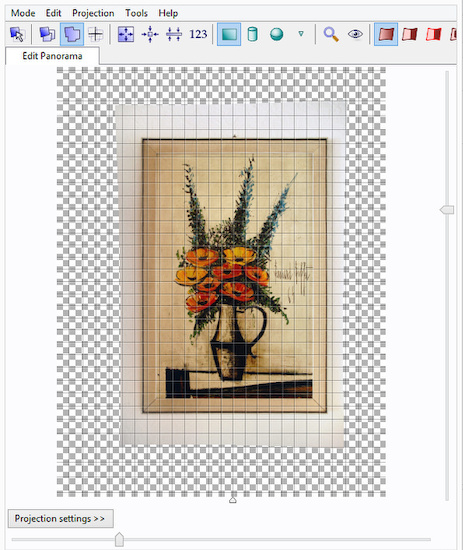
The panotools take all the calculated parameters and create the final output image: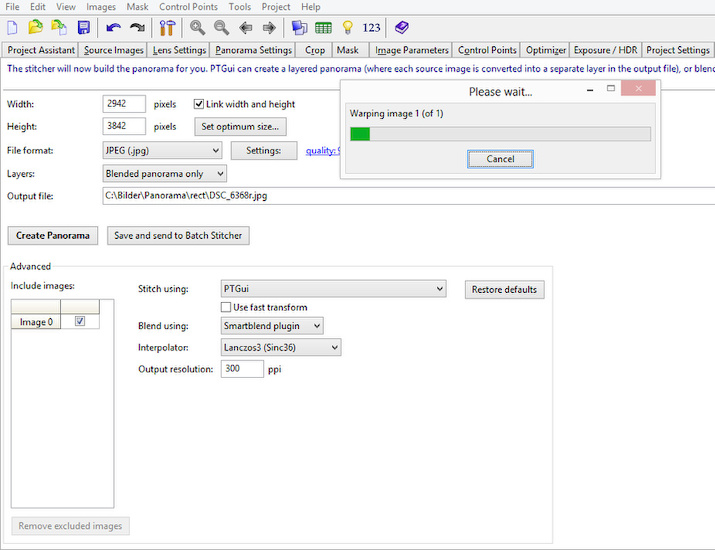
Perfectly square: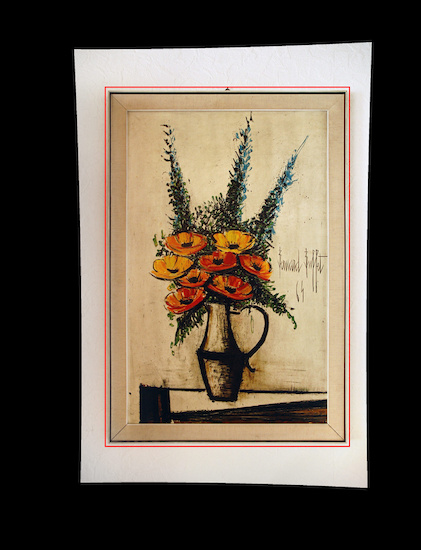
-
G0602 gears - more with Powershell
A practical exercise with PowerShell.
6 gears with 2 gears of a set of 10 available gears make up the ratio for cutting metric and imperial threads using a G0602 metal lathe.
The gear labels suggest only 24 metric and 29 imperial combinations, but 526 unique combinations from 0,25mm/101,6tpi up to 3,47tpi/7,3169mm are possible.
Gears
The spindle gear at the top all the way down to the leadscrew gear at the bottom:

The leadscrew gear
The leadscrew gear allows 9 different ratios:
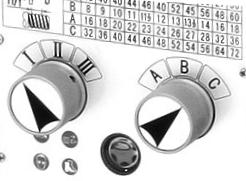
Imperial gear label
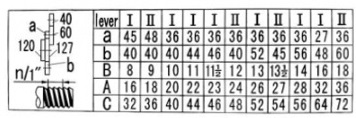
Metric gear label
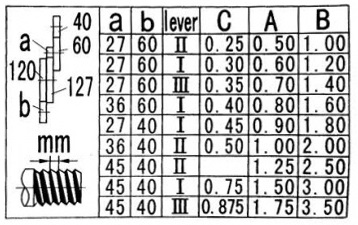
The script
This PowerShell script creates all gear combinations and outputs the result in a CSV and TXT file. The CSV contains also all duplicate combinations possible with the different gear ratios.
First all gears combinations are created from a one-dimensional array into a two-dimensional array. The ratios of all gear combinations are connected to the 9 leadscrew ratios. The a and b gear are swapped in the inner loop.
The result is stored in one of PowerShells best inventions: the PSCustomObject. The result of the calculation is a list of PSCustomObjects which can be send directly to a CSV or formatted to a TXT file.The lead screw has 12 threads per Inch. The conversion from Inch to metric is done by connecting the 'b' gear to the 120 gear instead of the 127 gear.
2 * 127 = 254 -> 1 Inch = 25.4 mm
With the leadscrew gears (III,ABC), the main ratio is a/b IIIABC. For metric it is 4/3 ratio and 18 / ratio for imperial.
For each of the values, the matching metric/imperial value is added in brackets. The conversion is rather simple: Metric = 25.4mmtpi / Imperial and *Imperial = 25.4tpimm / Metric**
# available gears $z = @(27, 32, 36, 40, 44, 45, 48, 52, 56, 60) $ab = $null # create all gear combinations for ([int]$u = 0; $u -lt $z.length; $u++) { for ([int]$v = $u+1; $v -lt $z.length; $v++) { $ab += ,($z[$u], $z[$v]) } } # leadscrew gear ratio $ABC = @((1,'A'),(2,'B'),(0.5,'C')) $III = @((1,'I'),((5/6),'II'),((7/6),'III')) $t = foreach ($_ab in $ab) { foreach ($_A in $ABC) { foreach ($_I in $III) { # and swap gear for ([int]$ab_index = 0; $ab_index -lt 2; $ab_index++) { $a = $_ab[$ab_index] $b = $_ab[1-$ab_index] $r = $_I[0] * $_A[0] * $a / $b $mm = $r * 4 / 3 $tpi = 18 / $r [PSCustomObject]@{ 'a' = $a 'b' = $b 'III' = $_I[1] 'ABC' = $_A[1] 'mm' = $mm 'tpi' = $tpi } } } } } # export to CSV $t | Export-Csv -NoTypeInformation -Delimiter ";" -Encoding UTF8 -Path g0602.csv # sort for threadsize and write to a text file $list = $t | sort -Property mm -Unique | % { (" {0}-{1} {2,-3} {3} = {4:0.####}mm ({5:0.##}tpi) {6:0.##}tpi ({7:0.####}mm) " -f $_.a, $_.b, $_.III, $_.ABC, $_.mm, (25.4 / $_.mm), $_.tpi, (25.4 / $_.tpi)) } $list | Out-File g0602.txt $list "{0} Einträge" -f $list.Count
Most combinations are fractional. Here is a filtered metric list (24 entries):
$list_mm = $t | sort -Property mm -Unique | ? { (20*$_.mm - [int](20*$_.mm)) -eq 0 } | % { (" {0}-{1} {2,-3} {3} = {4:0.####}mm ({5:0.##}tpi) " -f $_.a, $_.b, $_.III, $_.ABC, $_.mm, (25.4 / $_.mm), $_.tpi, (25.4 / $_.tpi)) } 27-60 II C = 0,25mm (101,6tpi) 27-60 I C = 0,3mm (84,67tpi) 27-40 I C = 0,45mm (56,44tpi) 36-40 II C = 0,5mm (50,8tpi) 27-60 I A = 0,6mm (42,33tpi) 45-40 I C = 0,75mm (33,87tpi) 27-40 I A = 0,9mm (28,22tpi) 27-36 I A = 1mm (25,4tpi) 27-40 III A = 1,05mm (24,19tpi) 27-60 I B = 1,2mm (21,17tpi) 36-32 II A = 1,25mm (20,32tpi) 27-48 I B = 1,5mm (16,93tpi) 36-32 III A = 1,75mm (14,51tpi) 27-40 I B = 1,8mm (14,11tpi) 36-48 I B = 2mm (12,7tpi) 27-40 III B = 2,1mm (12,1tpi) 27-32 I B = 2,25mm (11,29tpi) 36-40 I B = 2,4mm (10,58tpi) 45-56 III B = 2,5mm (10,16tpi) 36-32 I B = 3mm (8,47tpi) 36-32 III B = 3,5mm (7,26tpi) 45-32 I B = 3,75mm (6,77tpi) 48-32 I B = 4mm (6,35tpi) 60-32 I B = 5mm (5,08tpi)
Filtered imperial list (56 entries):$list_tpi = $t | sort -Property mm -Unique | ? { (2*$_.tpi - [int](2*$_.tpi)) -eq 0 } | % { (" {0}-{1} {2,-3} {3} = {6:0.##}tpi ({7:0.####}mm) " -f $_.a, $_.b, $_.III, $_.ABC, $_.mm, (25.4 / $_.mm), $_.tpi, (25.4 / $_.tpi)) } 27-60 II C = 96tpi (0,2646mm) 32-60 II C = 81tpi (0,3136mm) 27-60 I C = 80tpi (0,3175mm) 36-60 II C = 72tpi (0,3528mm) 32-60 I C = 67,5tpi (0,3763mm) 27-40 II C = 64tpi (0,3969mm) 27-56 III C = 64tpi (0,3969mm) 32-56 I C = 63tpi (0,4032mm) 36-60 I C = 60tpi (0,4233mm) 32-52 I C = 58,5tpi (0,4342mm) 36-56 I C = 56tpi (0,4536mm) 36-45 II C = 54tpi (0,4704mm) 32-56 III C = 54tpi (0,4704mm) 36-52 I C = 52tpi (0,4885mm) 32-44 I C = 49,5tpi (0,5131mm) 36-40 II C = 48tpi (0,5292mm) 32-40 I C = 45tpi (0,5644mm) 36-44 I C = 44tpi (0,5773mm) 48-56 I C = 42tpi (0,6048mm) 48-45 II C = 40,5tpi (0,6272mm) 32-60 II A = 40,5tpi (0,6272mm) 27-60 I A = 40tpi (0,635mm) 48-52 I C = 39tpi (0,6513mm) 48-56 III C = 36tpi (0,7056mm) 48-44 I C = 33tpi (0,7697mm) 45-40 I C = 32tpi (0,7938mm) 27-56 III A = 32tpi (0,7938mm) 32-56 I A = 31,5tpi (0,8063mm) 48-40 I C = 30tpi (0,8467mm) 36-56 I A = 28tpi (0,9071mm) 60-45 I C = 27tpi (0,9407mm) 32-56 III A = 27tpi (0,9407mm) 36-52 I A = 26tpi (0,9769mm) 27-36 I A = 24tpi (1,0583mm) 32-40 I A = 22,5tpi (1,1289mm) 36-44 I A = 22tpi (1,1545mm) 48-56 I A = 21tpi (1,2095mm) 27-60 I B = 20tpi (1,27mm) 48-52 I A = 19,5tpi (1,3026mm) 27-45 II B = 18tpi (1,4111mm) 48-44 I A = 16,5tpi (1,5394mm) 27-48 I B = 16tpi (1,5875mm) 27-56 III B = 16tpi (1,5875mm) 36-60 I B = 15tpi (1,6933mm) 36-56 I B = 14tpi (1,8143mm) 48-36 I A = 13,5tpi (1,8815mm) 32-56 III B = 13,5tpi (1,8815mm) 36-52 I B = 13tpi (1,9538mm) 36-48 I B = 12tpi (2,1167mm) 36-44 I B = 11tpi (2,3091mm) 48-56 I B = 10,5tpi (2,419mm) 36-40 I B = 10tpi (2,54mm) 48-56 III B = 9tpi (2,8222mm) 36-32 I B = 8tpi (3,175mm) 48-40 I B = 7,5tpi (3,3867mm) 48-32 I B = 6tpi (4,2333mm)
All 526 entries as a text file sorted by size.
The metric column is the size with the 'b' gear connected to the 120.
The imperial column is the size with the 'b' gear connected to the 127.'a'-'b' leadscrew gear = metric column imperial column 27-60 II C = 0,25mm (101,6tpi) 96tpi (0,2646mm) 27-56 II C = 0,2679mm (94,83tpi) 89,6tpi (0,2835mm) 27-52 II C = 0,2885mm (88,05tpi) 83,2tpi (0,3053mm) 32-60 II C = 0,2963mm (85,73tpi) 81tpi (0,3136mm) 27-60 I C = 0,3mm (84,67tpi) 80tpi (0,3175mm) 27-48 II C = 0,3125mm (81,28tpi) 76,8tpi (0,3307mm) : : 60-27 II B = 4,9383mm (5,14tpi) 4,86tpi (5,2263mm) 60-32 I B = 5mm (5,08tpi) 4,8tpi (5,2917mm) 52-32 III B = 5,0556mm (5,02tpi) 4,75tpi (5,3505mm) 44-27 III B = 5,07mm (5,01tpi) 4,73tpi (5,3657mm) 52-27 I B = 5,1358mm (4,95tpi) 4,67tpi (5,4354mm) 45-27 III B = 5,1852mm (4,9tpi) 4,63tpi (5,4877mm) 56-32 III B = 5,4444mm (4,67tpi) 4,41tpi (5,762mm) 56-27 I B = 5,5309mm (4,59tpi) 4,34tpi (5,8535mm) 60-32 III B = 5,8333mm (4,35tpi) 4,11tpi (6,1736mm) 60-27 I B = 5,9259mm (4,29tpi) 4,05tpi (6,2716mm) 52-27 III B = 5,9918mm (4,24tpi) 4,01tpi (6,3413mm) 56-27 III B = 6,4527mm (3,94tpi) 3,72tpi (6,8291mm) 60-27 III B = 6,9136mm (3,67tpi) 3,47tpi (7,3169mm) -
Encrypt your data
Sending data over the Internet is not safe. A safe connections takes effort and resources.
If you manage to get your mail send via encryption, you forgot the National Security Agencies (in short NSA) that have access to the mail servers and scan your data before it gets sent encrypted over the Internet. Move your data up to an online storage leaves them in a container that is not yours alone.But if you encrypt and decrypt data on your computer first with a strong 256bit encryption key, you can leave any security agency in the dark.
These Windows Powershell script functions makes it easy to encrypt and decrypt your files.
Since it is a symmetrical cipher, the same password is used for encryption and decryption.
If you need to pass your large secure data to another receiver, pass on the script with the new secret password and sentences using an unsymmetrical cipher or an alternative transport (mail / USB stick). The reward is a secure data transmission.For example encrypt a file with the script:
Encrypt-File "C:\data\mydata.zip"Send this encrypted file to an online storage or send via mail.
Receive the file and decrypt with the same script password:Decrypt-File "C:\download\mydata.zip"
If you intent to encrypt/decrypt pictures, you can use the script plugins in cPicture.Download
Encrypt-Decrypt Script
(remove the trailing .txt from the file once it is downloaded)Note
Change the secret phrases and password in the script.
Select the script function you want to use at the bottom of the script or add the script to an existing upload/download process. -
Micro 4/3 7.5mm Fisheye, Panorama - Teil 2: Halter
Für ein Kugelpanorama ist es wichtig den Null-Parallaxpunkt des Objektivs um einen festen Raumpunkt zu drehen.
Es ist nicht notwendig den Panoramakopf auszurichten, da ja die gesamte Umgebung erfasst wird.Die Ebene des Null-Parallaxpunkt des 7.5mm Fisheye-Objektivs ist am vorderen Objektivrand.

Halter
Dieser Halter ist speziell für die Panasonic GM1:








-
Micro 4/3 7.5mm Fisheye, Panorama - Teil 1: Der Aufbau
Das ist der erste Teil der Serie um ein 360°×180°-Panoramabild mit dem 7.5mm Micro 4/3 Fisheye zu erstellen. Das Objektiv ist ein 7.5mm Vollformat-Fisheye (180° diagonale) für den Micro 4/3-Objektivanschluß mit Blenden und Entfernungsring. Das Objektiv ist rein mechanisch aufgebaut und hat keine elektrischen Kontaktpunkte zur Kamera und muß daher im A-Modus und mit der Einstellung ohne Objektiv Bilder zu machen betrieben werden.
Der Aufbau
Mit einem Fischeye-Objektiv kann ein 360°×180°-Panoramabild mit minimaler Bilderanzahl erstellt werden. Mit einem Vollformat-Fischeye werden nur 6 Bilder insgesamt benötigt: 4 Bilder horizontal , ein nach oben (Zenit) und eins nach unten (Nadir).
Das 7.5mm Fisheye:



Mit einer selbstgebauten Arca-Swiss-Verbindungsplatte wird die Kamera an den Nodal-Ninja panoramic adapter angeschlossen:


Die rote Linie stellt den Nullpunkt da, um den das Objektiv gedreht wird. Der Adapter wird entsprechend angepasst:





